Component name: Featured article
Purpose: The featured key content section further supports the content showcased in the hero banner, in 3-6 related insights, articles, or p...
Below is an overview of a Market response page created using our BlackRock component system. Click on each section’s ‘See detailed rules’ link to see additional rules, recommendations, and alternate components available. Structural components, such as the global masthead and footer will be default on the page.

Purpose: The featured key content section further supports the content showcased in the hero banner, in 3-6 related insights, articles, or p...
To help you visualize possible layouts, below are additional examples of the Market response template, created using the suggested rules and recommendations.
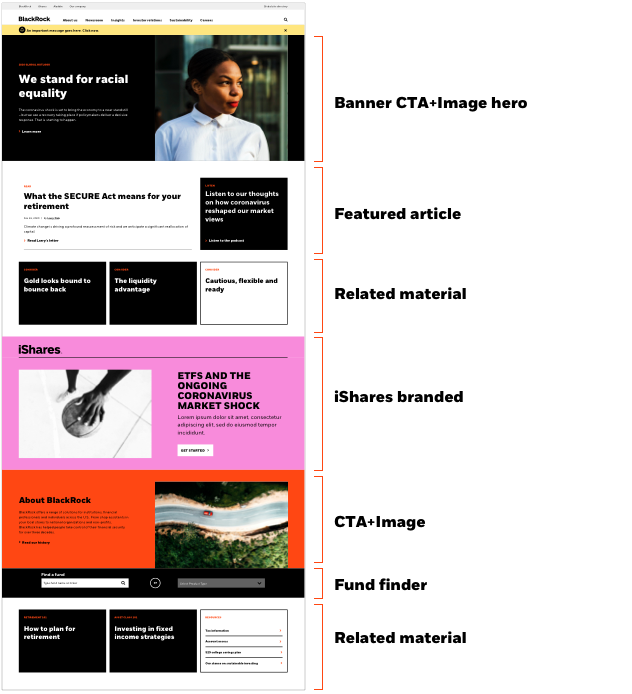
This layout incorporates an iShares branded component. Please review the Relationship Branding guidelines and governance structure before applying to your homepage.
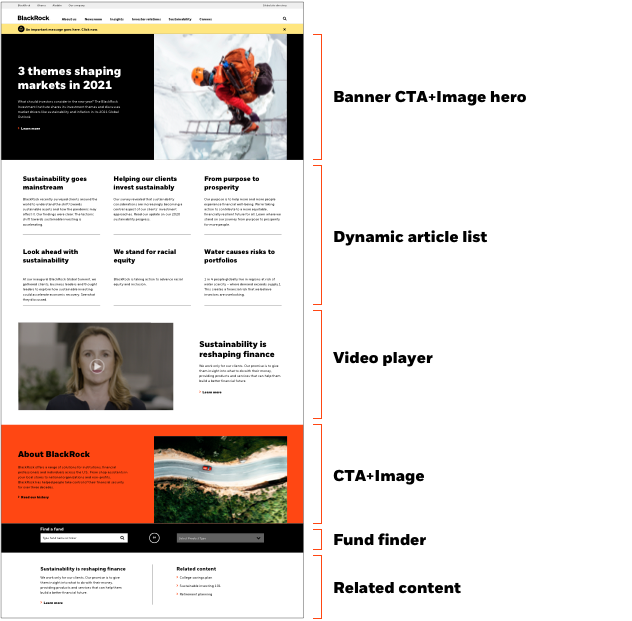
Additional layout variation.
Once you have determined a preferred design layout, download and fill out the excel content book - preview below. Submit your design request and completed form in JIRA for your publishing team. To use the content book, open in Excel and click "Enable macros" when prompted. For additional content book information and support, visit our publishing portal.
*Note: the content book is a work in progress and we are still testing it. Please contact Pradeep Waghela and Upender Shekhawat if you have any questions or feedback.

